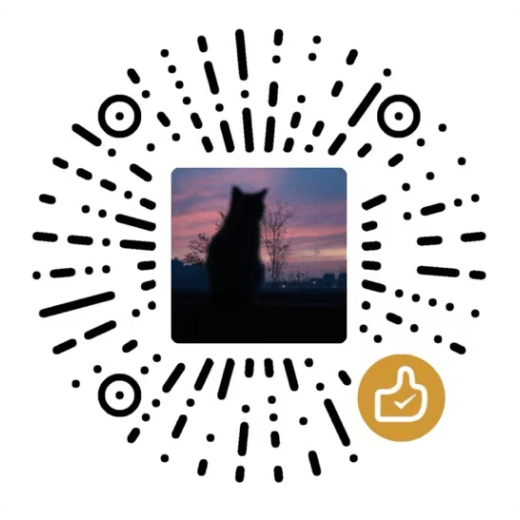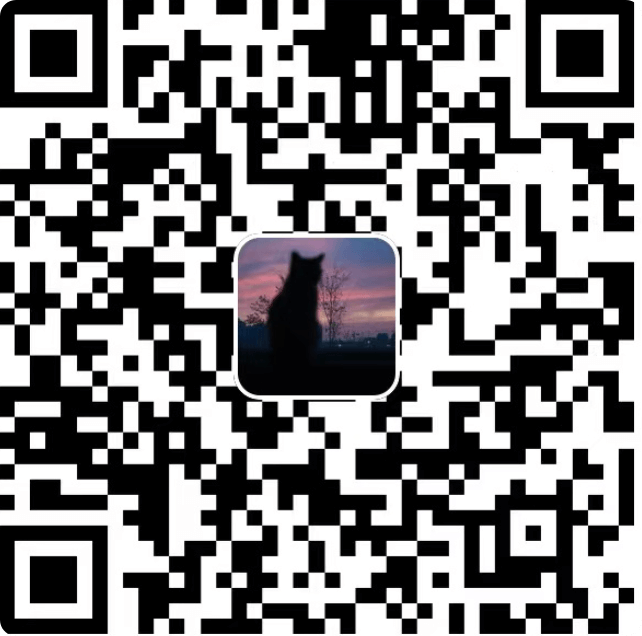ThinkPad E431 刷成 CentOS 7.9 个人家用服务器
最近闲来无事,把我上大学时买的人生第一台笔记本电脑 ThinkPad E431 给刷成 Linux 当作家用服务器,来水一下。
安装操作系统
这个没什么好说的,基本思路就是从腾讯、阿里或者官网等地方下载 IOS 系统镜像,然后找个优盘和写盘工具搞就行了。
修改主机名称
为了提高辨识度,先给主机改个名,命令为:hostnamectl set-hostname 主机名,主机名 随便写,比如我这个机器直接就是:hostnamectl set-hostname thinkpad。
开启远程 Root 账号登录
1 | # 修改配置 |
实际上就是修改 /etc/ssh/sshd_config 这个配置文件,将 #PermitRootLogin yes 前面的 # 去掉。
至此,就可以在别的机器上使用舒服的软件来远程 SSH 到 CentOS 上操作了,复制、粘贴更方便。
关闭笔记本合盖睡眠
既然是当作服务器,当然不能睡眠,要随时等待被压榨。
CentOS 7.9 设置这个非常简单:
1 | # 修改配置 |
设置 Yum 软件源
我个人比较喜欢腾讯的,以下是基于腾讯软件源操作。
1 | # 安装 wget |
设置好了源以后,可以顺便执行一下 yum update -y 更新一波。
安装 Docker 并配置加速
新版本的 Docker 在安装时都会顺便把 Docker Compose 给安装了,所以我们只安装 Docker 就可以了。
安装 Docker
1 | # 下载 Docker 官方的软件源配置文件 |
配置 Docker 加速
Docker 安装完了以后,此时下载 Docker Image 是从官方源下载的,速度相当慢,所以需要更换成国内的镜像源加速。
老样子,依然使用腾讯的。
执行 vim /etc/docker/daemon.json 打开配置文件,并将以下内容粘贴进去:
1 | { |
执行 systemctl restart docker 重启 Docker 服务。
生成 SSH 密钥
1 | ssh-keygen -t ed25519 -C "lvxianchao@gmail.com" |
本博客所有文章除特别声明外,均采用 CC BY-NC-SA 4.0 许可协议。转载请注明来自 星辰酒馆!
评论